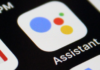You are here: Home / How to tips / How To Download The Latest Version Of Xmodgames – A Complete Guide
posted on
If you have jail-broken an iPhone or any other iOS device, or for that matter rooted your Android smartphone, and now you are looking for an incredible assistant tool for mobile games, XMOD Games is something you might want to have a tryst with. This app features lots of mods and accelerators for many popular mobile games. XMOD scans your mobile phone for any games and lets you know if there is any available assistance you could use for that game.
With XMOD, installing the mods and playing the game gets easier than never before. If you happen to be one of the COC lovers, you are going to love some of its awesome features such as Sandbox Attack, Keep Active, Auto Search and a lot more.
The text I am laying out below keeps the Android phones in perspective. But all of it is equally applicable to the iOS devices as well. So, read on!

Games XMOD Supports And The Features It Provides
| Games | XMOD Supports And The Features It Provides |
|---|---|
| Clash of Clans | Sandbox Attacks, Real Time Traps and Search Tool |
| Clash Royale | Reveal the elixir of the rival. This helps you plan your attacks better. |
| MineCraft PE | Backpack Management, Teleport, add Mobs, add Items and TMI. |
| Agar.io | Get random skin |
| Clash of Kings | Auto resource collect |
| Subway Surfer | Get score multiplier |
| Criminal Case | Get unlimited coins |
| 8 Ball Pool | Skip the FREE building |
| More Features | Make the interactions in the game better HD game recording and screenshot Chatrooms for social interaction and to share game experience |
Compatible Devices
Android: Starting from firmware version 2.3 to Marshmallow (rooted)
iOS: All the jailbroken iOS firmware versions
Feature of XMOD Clash of Clans
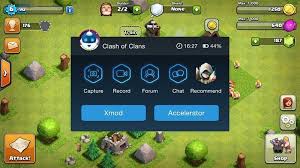
Search the opponents automatically: Searching your opponents becomes incredibly easy now. No need to keep clicking ‘Next’ all the time. There are 5 ways to search – Elixir, Dark Elixir, Gold, Maximum Town Hall and Trophy. You could change the numbers at your will. Whether it is Town Hall, Trophy or Loot, you can have all you want. The search stops automatically when it stumbles upon the first opponent that meets all the conditions.
Find the villages with the outside TH: You can snipe the Town Hall and also boost your trophies. When you will use this feature a scrollbar will appear. The scrollbar count is simply the measure of the distance between TH and corner. Any number between 1 and 4 is recommended.
Keeping active by helping your village remain online, at all times: You can now keep your village online all the time. No other player will be able to disturb you.
Practice the attacks: This is one of the most amazing features of XMOD for this game. Want a little warm up before you get into the actual fight? Use the attack simulation while scouting a village. Helps you figure how well prepared you are for the true battle in the Clan war. What’s even more awesome is that you don’t have to waste even a single star.
- Choose up to 35 troops for the battle to attack enemy clan’s Castle
- You could pick as many troops as you like for the sandbox attack. No need to test your patience training the troops before the attack. It is a wonderful platform to put your strategies to test.
- Uncover the invisible Teslas and traps during the real attack. That gives you an edge over your opponents.
DOWNLOADING AND INSTALLING XMOD APK
XMOD for Android device
XMOD 2.3.5 APK: Download
XMOD 2.3.4 APK: Download
XMOD 2.3.3 APK: Download
XMOD For The Jail-Broken iOS Device
Watch this video to download XMOD on your iOS device:
Changelog of XMOD v2.3.5
- Offers the script platform and allows 100% automation
- Offers the accelerator in the multi-launch for the Android phones
- Has an account system for iOS devices
Installing and using XMOD Games App
- Install the app by running the APK file on the Android device or through Cydia on the iOS device
- Launch the app and you will see the list of the games that have been modded
- Tap the desired game but make sure you do not hit the launch button, which will launch the game
- You wil see the ‘Install Mod’ option. Tap on it to install the Xmod for the game you desire. It may take a few seconds.
- Launch the game and you will see a small icon of the robot on the screen. If you have an older version of XMOD you will see X button.
FAQs
1) I am not able to launch COC even after installing the COC Mod successfull
Option 1:
- You will need to clean the XMG Data
- Restart XMG
- Install the most recent COC Mod
Option 2:
- Uninstall the COC Xmodgames
- Restart the device
- Install the latest version of COS from the Google PlayStore
- Install the latest APK of Xmodgames
- Launch Xmodgames with root access
- Install the latest mod of COC
2) The Samsung devices are not running the game
Watch this video to resolve this issue: https://youtu.be/OJad5XIWs1o
- You have to make sure that you have already downloaded the game
- If you are still not able to see the ‘launch’ button, reinstall the game mod again. If you still don’t see it use the US store to download the game.
4) How do I use the accelerator?
- Luanch Xmodgames and go to ‘More’ section. Turn the accelerator ON from there.
- Launch the game using Xmodgames
- Tap on the floating window and you will be able to see the Accelerator button
- Tap the button and key in the desired value
- Remember that the accelerator does not work with the games that are played on the server side. It also does not work with Boom Beach and COC
5) Why has Xmodgames stopped working?
Clear the Xmodgames data and then reinstall it.
Reader Interactions