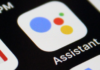You are here: Home / How to tips / How To Guide for Installing Spinz TV Build on Kodi TV
posted on
Love to watch TV shows? It is time for you to get Kodi media player installed on your device. Kodi is not just any media player; it is a complete media package. From playing the role of a media manager to converting your device into a media server in itself, Kodi can do it all for you. Kodi saw a meteoric rise in popularity ever since its release a few years ago. Kodi gives you access to the top quality content aggregated from a variety of sources. What makes Kodi extremely popular is its support for a number of superior builds and add-ons.
SPINZ TV is one of the most popular builds for the Kodi player. It lets you watch some of the best TV shows free of cost. SPINZ has a pretty decent collection of content and you can stream it on Kodi in high quality. But, before you can get SPINZ TV on Kodi, you will need to install the build. Installing the build could get a bit tricky. But, we have you covered with this guide. Keep reading!

Installation Process
Installing Spinz TV build may not really be straightforward. However, we have outlined the step by step process so that you can get it without any hassles. Please note that each step mentioned below is important and thus you need to follow them very carefully. As long as you are careful, you will have absolutely no difficulty getting Spinz TV build. Here is what you need to do:
- Launch Kodi on your device
- Select the option SYSTEM
- Now go to File Manager
- Choose ‘Add Source’
- Choose ‘None’ option
- Now type in the following: repository.SpinzTV-0.1.1.zip
- Now choose ‘Done’
- You will see a box under ‘Done’; you need to enter the name of the media source; so type in SPINZ
- Press OK
- Now return to the Kodi home screen and go to SYSTEM one more time
- This time select ‘Add-Ons’ option
- Tap/click ‘Install from zip file’
- Now select SPINZ
- Tap/click plugin.program.SpinzTV-X.X.X.zip
- Now you will need to wait for the Add-on enabled notification to pop-up on the screen
- Select Home and choose Program Addons
- Go to SPINZ Wizard
- Choose the build, which is Spinz TV
- Tap/click Install
- This will start downloading the build. When it is done you will see a pop-up. Press OK button
Kodi will now close and reboot. Once it has rebooted, you will need to wait for all the add-ons to get updated. It may take a few minutes.
That will be it! You have successfully installed the SPINZ TV build on Kodi. Enjoy!
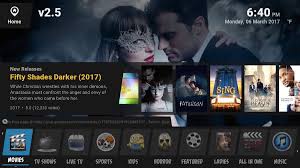
Conclusion
Kodi is a great media player because it offers support to great builds and add-ons like SPINZ TV. You can install this build on your Kodi device and get access to wide range of quality TV shows from various genres and categories. This guide will help you with the installation process and make sure you have the SPINZ TV build working on Kodi.
Reader Interactions