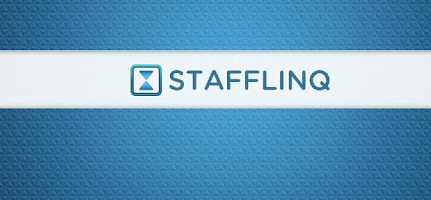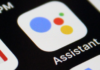posted on
Employee scheduling is one of the biggest challenges faced by the organizations, especially the ones with larger employee base. However, thanks to the evolution in the technology, today we have the effective online solutions for online scheduling. These solutions take the major part of the burden off the shoulders and automate scheduling to a great extent.
Employee scheduling, that ones used to be complicated and difficult, has now become relatively much easier. The organizations need to make sure that they have the right online solution in place. This is where StaffLinQ comes into picture.
StaffLinQ is one of the most popular employee management and scheduling online application used by a variety of organizations. In this guide, we will outline the process to login to StaffLinQ.
Understanding StaffLinQ?
StaffLinQ can be said to the employee counterpart of another very effective scheduling program called Rosnet’s PowerCenter. StaffLinQ allows all the employees to communicate with each other and remain up to date with the work schedule. It lets the employees check their schedules, request any changes, and get notified about schedules or any changes to it.
This online solution can be used from anywhere and at anytime you want. This application also lets the employees setting their personal preferences for scheduling. Employees can also request the time off through this application. All the requests that are approved by the managers or any changes made by the managers are updated on StaffLinQ and the employees are notified of it.
Also Read:- Troubleshoot Workspace Webmail Issues- GoDaddy Email Login
Here is a quick look at the salient features of StaffLinQ:
- Employees get the real time updates and notifications on any changes made in the schedule by the managers
- Employees can check their current schedule
- Managers can send direct or group messages the employees. The messages are received through Push Notifications.
- Employees enjoy the freedom to set their own preferences with regards to scheduling
- Employees can interact with managers by sending the messages
- Employees can also send messages to their co-workers but with certain limitations.
Signing Up on StaffLinQ
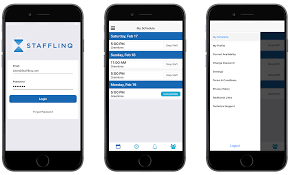
First of all, your manager needs to register your email address on Rosnet’s PowerCenter. Once the email address has been registered, you get an email wherein you are asked to click a link to complete the sign-up process.
As is obvious, you need to sign up on the website before you can log in. If you have already signed up on the website, you can skip to the next part of the article where we have outlined the steps to log in to StaffLinQ.
The sign-up process may vary depending on the company you work for. Also, you need to make sure that your company uses StaffLinQ before you can sign up for it. You may have already been instructed by your manager to sign up. If you wish to see whether or not your employer is listed with StaffLinQ, you can visit https://www.stafflinq.com/requestInvite.cfm
There is a dropdown where you can see the list of the companies registered with StaffLinQ. If your employer is listed, it means they use this online system. You can also find the instructions to sign up by choosing your company/employer from the dropdown. As already mentioned, in most cases, it will tell you that you need to contact your manager for sign up instructions. If you have received an email with the sign-up link, you can complete the sign-up process easily. If you have any questions or doubts, you can get in touch with your manager.
Also Read:- Kik Online Login: Sign in to Kik Online
StaffLinQ Login Guide
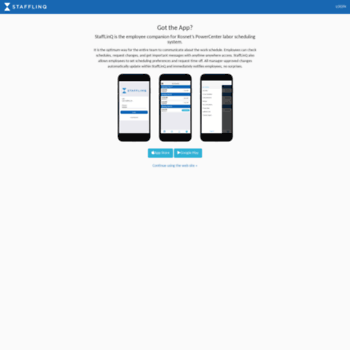
Once you have signed up on the StaffLinQ application you can log in very easily. You could use your computer or even your smartphone to login. You can also download the StaffLinQ app available on Android and iOS app stores. You will need an active internet connection to sign and also to receive schedule notifications and updates.
Here is the step by step login guide using the web browser:
- Launch the web browser on your computer or smartphone and access https://www.stafflinq.com/loginform.cfm
- Wait for the page to load and then enter the email address with which you have signed up or the ROSnet login id
- Enter the password (click ‘Forgot Your Password?’ if you have forgotten the password)
- Press or Click Login
This is all you need to do in order to stafflinq login through the website.
If you want to use the StaffLinQ app, you can download it from Apple’s App Store or Google Play Store. Just launch the app once it has been installed and use the same credentials to log in. Remember that push notifications will only work with the app. So, if you wish to remain up to date with the schedules use the app instead of web login.
If you are experiencing any difficulties while logging on to StaffLinQ.com, you will need to contact your manager.